How to restore BibleBox MR 3040 to TPLink Firmware
Overview:
Steps 1 – 3:
Downloading and getting the software ready. We need the TP Link MR3040 original firmware from TP-Link. We also need an app called dd.exe which we use to resize the TP Link firmware file, otherwise it wont work. During the process we are using the cmd command line interface to run commands, so we rename the files and put the folder somewhere easy to get to so our commands are easier to type = less likelihood of errors. We use Putty to connect with the MR3040 – you most likely have used this before to connect to the router.
Steps 4 – 9:
Resizing the TP Link firmware file. We need to resize the firmware file so that the router accepts the new firmware. using the command line we make our 3040 folder the working directory so our commands make sense. We run a command which uses the dd.exe program to resize the ori.bin file and creates a new one called mod.bin which we use on the MR3040 to restore the TP Link firmware.
Steps 10 – 22:
This is the Firmware rewriting stage. We copy the resized TP Link Firmware file (mod.bin) to the USB then use Putty to copy it to the MR3040 and change the firmware from Openwrt to the TP Link firmware version we downloaded.
Steps 23 – 25:
This is the final stage. We connect to the MR3040 using ethernet and access the TP Link setup page.
So there’s a lot of steps below, but Ive tried to make it as easy as possible to follow for English and non-English first speakers.
Essentially we are downloading software – resizing – copying to MR3040 – running the firmware change.
Downloading and getting the software ready
- Create a Folder on your drive called 3040 (easiest place is just on c:\ drive, the Hard drive in most cases)
- Download dd.exe and extract the dd.exe file (on its own, no folders) to the 3040 folder
- Download the latest TP Link Firmware and extract the firmware .bin file only to the 3040 folder
- Download Putty, to connect your computer to the MR3040 and run commands, Save this anywhere. (It doesn’t install, it will just run from its location)
- Rename the downloaded TP Link Firmware file to ori.bin
- So now, just make sure dd.exe and the ori.bin file are in the 3040 folder.
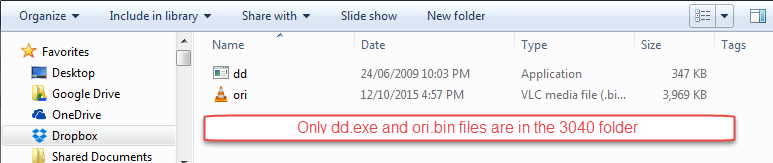
Resizing the TP Link firmware file
- Run cmd (press the keys Win + R)
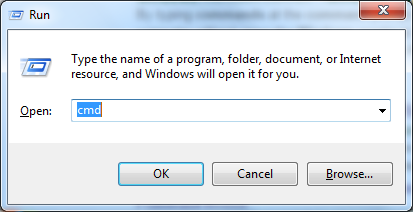
- Change the working directory to the 3040 folder which contains the two files – ori.bin and dd.exe
to change directories use the cd command (Help eg. cd c:\campbell\BibleBox\3040 will change to the 3040 folder as the working directory) - Copy the following command line and paste into the cmd box
- dd if=ori.bin of=mod.bin skip=257 bs=512
- Press enter to run that dd command and resize the file
- So the command line should look like the image below:
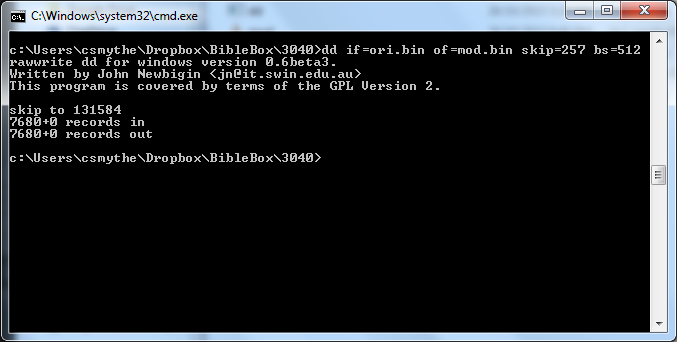
- Running that command will create a new file called mod.bin in your 3040 folder
Firmware rewriting stage
- Copy mod.bin to the root of the BibleBox USB drive
- Plug the USB into the MR3040 and turn it on
- Connect MR3040 Ethernet to laptop
- Turn off computer wifi
- Open Putty
- SSH into router – 192.168.1.1
- login using the username root and your password (if you created a different username use that instead of root)
- In Putty Type: cd /mnt/usb
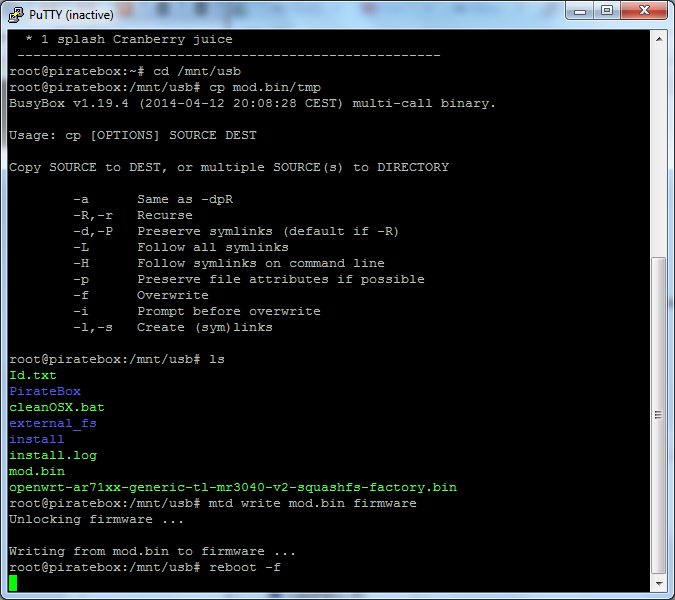
- Type: cp mod.bin /tmp
- Type: cd /tmp
- Type: ls and check that the mod.bin file has been copied to the /tmp directory
- Type: mtd write mod.bin firmware
- Wait for writing to finish
The Final Stage
- Type: reboot -f
- Make sure the ethernet still connected between the MR3040 and the laptop
- Open a web browser and go to 192.168.0.1 to load the TP Link router home page
- Login to the MR3040 using the defaults – admin/admin
