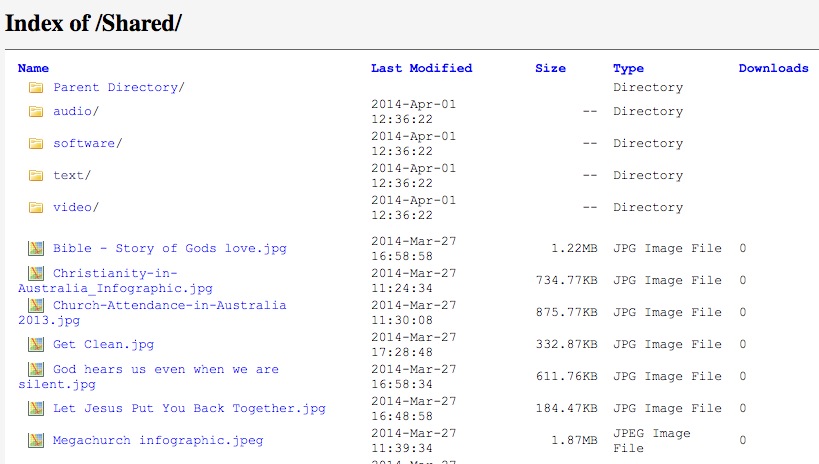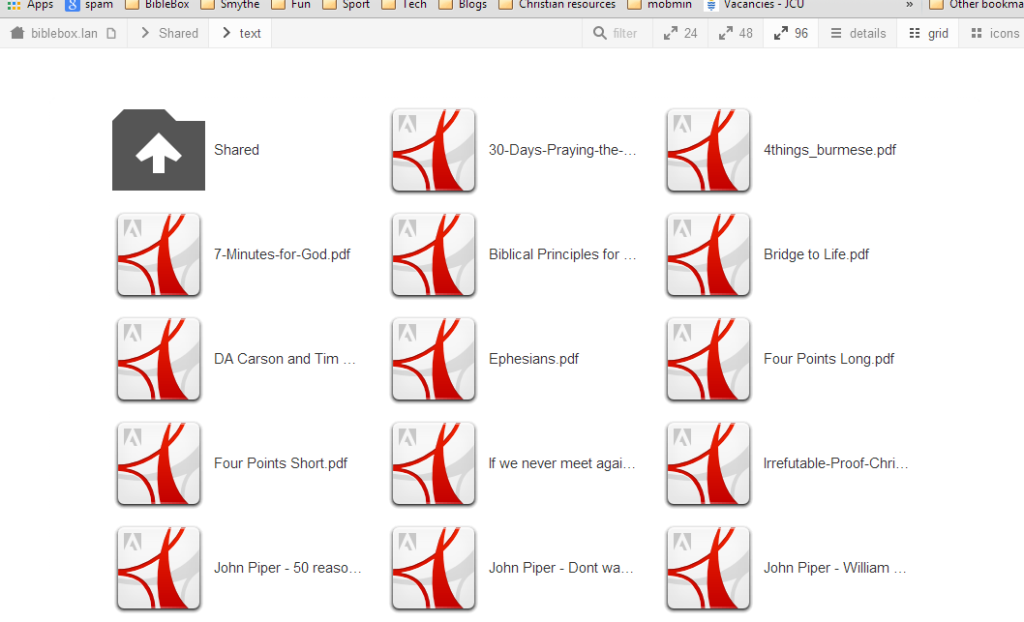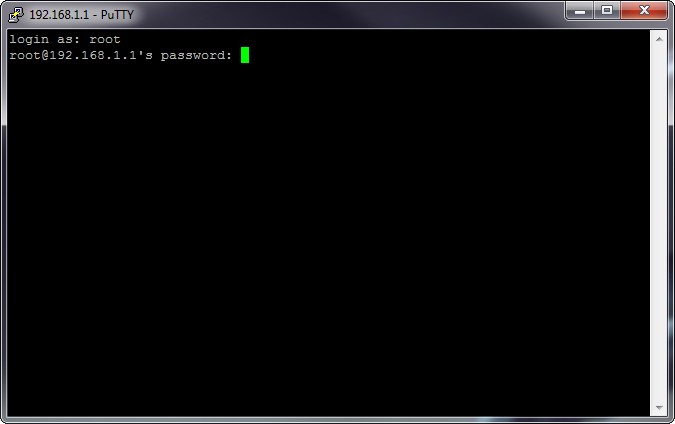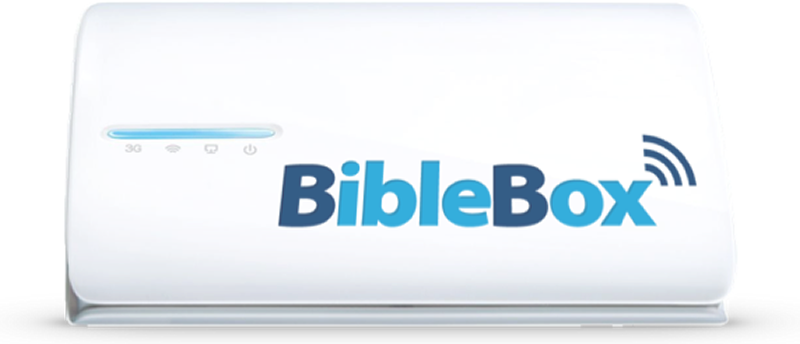by Campbell Smythe | May 21, 2014 | BibleBox
NOTE – At the moment the File Download counter doesnt work after installing h5ai – my goal is to have both h5ai presentation of files AND a file download count feature, so I am working on having both. h5ai is a software tool which provides enhanced directory listing of files in folders on webservers. Why you might want to install it on your BibleBox? Check out these before and after images!
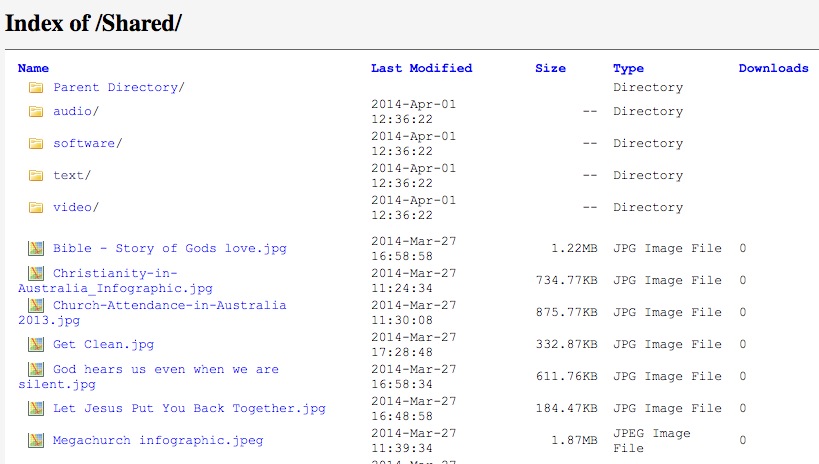
Folder File listing without _h5ai installed
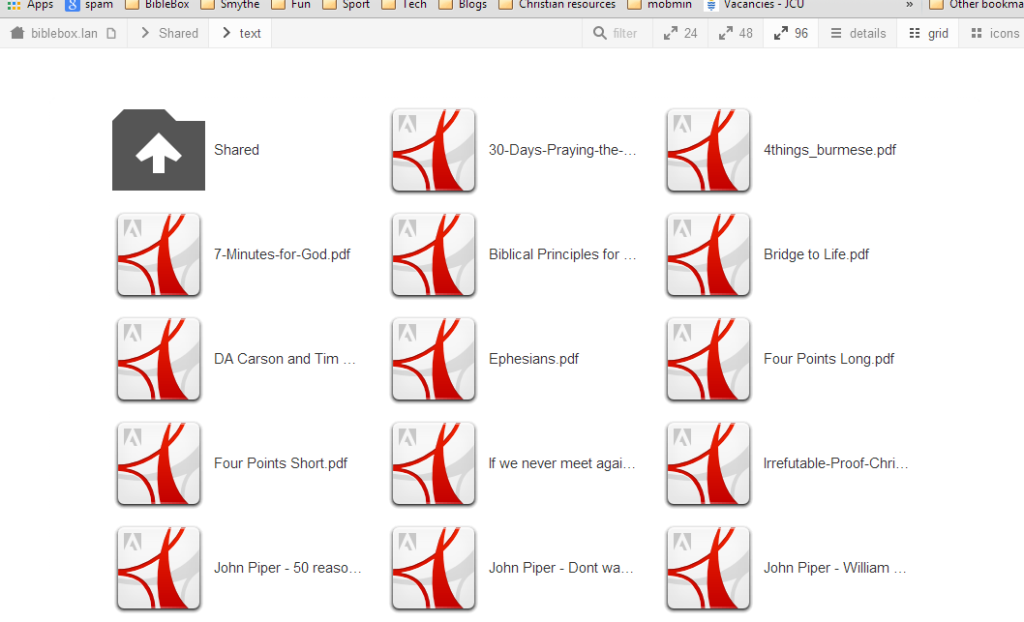
Folder Listing with -h5ai installed
To install h5ai on your BibleBox follow these steps:
- Download the h5ai-setup.zip file which includes 2 files – h5ai_installer.tar and install_h5ai.sh. This download of _h5ai from BibleBox.org contains an options.json file with options already set for best use on the BibleBox TP MR3040 router.
- NOTE: testing various options in the options.json file of _h5ai lead to the settings in this file. If you want to modify it yourself go ahead, but know that showing file previews, enabling selected downloads as packages, displaying folder trees, all makes browsing files on the BibleBox S.L….O…..W)
- Unzip the h5ai-setup.zip file and copy the 2 files h5ai_installer.tar and install_h5ai.sh in the h5ai-setup folder to the root folder on your USB (ignore the .DS_Store file – thats a file from Mac)
- Plug the USB into your BibleBox and power it on
- Connect the BibleBox ethernet to your computer (remember to manually set an IP address on your computer as 192.168.1.2)
- Connect to the BibleBox using SSH
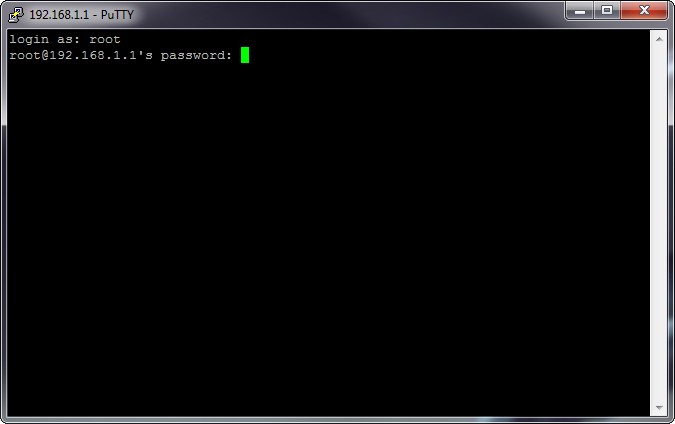
PuTTY SSH Login
- After logging in, from PuTTY or Terminal (OS X) run the following commands:
- cd /mnt/usb/
- chmod 755 install_h5ai.sh
- sh install_h5ai.sh
- After the BibleBox has restarted browse the shared folders to confirm the changes and that _h5ai is working for you as intended.
- You can then put the USB back into your computer and delete the h5ai_installer.tar and install_h5ai.sh files from the root folder on the USB as they have all been copied to the BibleBox itself.
Im happy with how it looks and with all the “bells and whistles” turned off in _h5ai’s options.json file it works pretty well on a small router like the MR3040. Further testing and feedback will be more helpful. Please post in the comments or Forum if you’ve got some experiences to share.
by Campbell Smythe | May 17, 2014 | BibleBox
I have just updated and tested the web interface for the BibleBox. It now contains an HTML version of the WEB (World English Bible). From the main menu, BibleBox now links to the Home screen and the Home button is replaced with “Bible”, which opens the World English Bible on the BibleBox USB.
The update doesnt affect your shared folders at all, it simply replaces the web interface and adds the WEB Bible to the BibleBox. (more…)
by Campbell Smythe | May 17, 2014 | BibleBox
Good friend of the BIbleBox, Gama Astivia, has set up his own BibleBox and demonstrated it at a recent Digital Bible conference in Mexico. Now he is preparing more BibleBoxes in Spanish for use by other church workers in Mexico.
BibleBox in Spanish
Along with introducing the BibleBox to around 40 pastors and church workers, Gama has translated the BibleBox presentation and the web interface for the USB into Spanish! This is a great example of how a community can contribute to share the cross and reach more with the Good News of Jesus Christ.
Here is a link to a PDF presentation of the BibleBox in Spanish.
In the Gallery below are some images of the BibleBox presentation in Mexico which were sent to me by Gama.
by Campbell Smythe | May 2, 2014 | BibleBox
Peter Higham, serving with Mission Aviation Fellowship (MAF) in Arnhem Land, Northern Territory Australia, has started the conversation with pilots and engineers on the viability of running a BibleBox in MAF aircraft during flights to provide inflight access to digital Christian resources.
MAF, a global Christian aviation organisation flys in some of the remotest areas of the planet. MAF pilots choose to do what they do in order to share the Good News of Jesus Christ. Fly AND share the Cross.

They are researching and exploring the impact of running a BibleBox in the aircraft during flights. Consider the potential here – an MAF aircraft has a BibleBox running making digital resources available over wifi to passengers – who can access the resources on their smartphones, tablets, laptops. Inflight “entertainment”? No, how about “evange-tainment”!
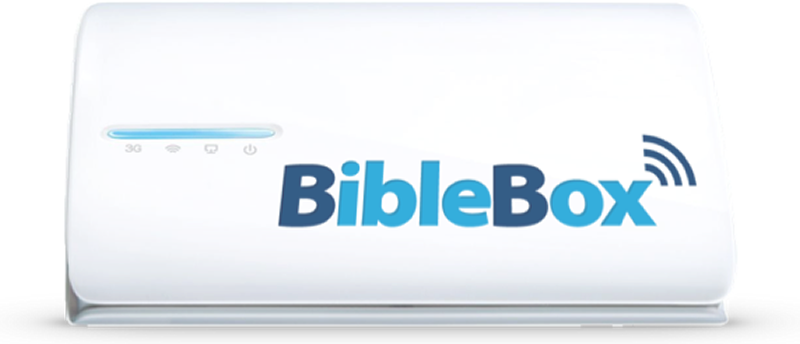
Or maybe the aircraft already has a couple of tablets attached to the seat pockets that passengers can access?
Passengers accessing the BibleBox wifi could be browsing a variety of content – from evangelistic material, Christian video and audio, articles and texts, to information and video about MAF and the work it does around the world. Perhaps reading or listening to the Bible during the flight?
With a battery life of 4-5 hours a BibleBox in a small protective case could deliver resources to passengers for most of the day. If it were plugged into a USB battery pack or even a mobile charging system in the aircraft it would remain charged all day.
The wifi range of the BibleBox is around 25 metres. So if a pilot were to run a BibleBox from their aircraft, resources would also be available to people in the villages once the aircraft landed. “The plane is here and so are some new resources!”

United Airlines delivers inflight entertainment using wifi to devices now – is this initiative of Peter’s an opportunity for MAF to share the Cross in the same manner? This is a great idea and it would be great to see it technically approved and selected by the pilots as a ministry activity they could incorprate into their already busy day.
The BibleBox Project is trying to raise funds to provide 40 BibleBoxes to MAF families around the world. To support or contribute to this project visit FaithLauncher.

by Campbell Smythe | Apr 26, 2014 | BibleBox
I had a comment on using a BibleBox in a restricted access country. The person was pleased to see that the BibleBox label was simply a sticker so it could be removed if necessary.
It prompted me to write a short “How to” on what you can do to totally remove “Bible” from the device if you needed to.
External – simply remove the sticker
Internal – you’ll need to change the wifi SSID, Web HTML text, logo image and Hostname.
You’ll also need to modify the Chatbox text (how to do that is here…)
Remember the BibleBox will still make files available on wifi if it is in a small bag or pouch. Many times when I am out I have the BibleBox turned on and in a pocket of my laptop bag.
Another option is to go Ninja style and put your BibleBox in a small camera or hard drive case such as the one shown below.
Changing the BibleBox webpage Logo
To change the logo seen on the BibleBox webpages, create a new .PNG image 280 x 60 pixels in size called logo_biblebox-320×69.png. Once you’ve created it save it onto your BibleBox USB drive in the folder – Content>img replacing the original logo. If you want to keep a backup of the original BibleBox logo better do that before overwriting with your new one.
Changing the HTML BibleBox webpage text
To remove any BibleBox references in the webpages, simply open each page in a text or html editor and make the necessary changes.
Change the name of the BibleBox SSID
The default name for the BibleBox wifi network is “BibleBox files”. To change this to something else, on the USB open the Config folder and the file – ssid.txt. Modify the content of this file to your desired SSID name, insert the USB back in the BibleBox device and restart.
Changing the Hostname from BibleBox.lan to something else
To change the Hostname – the address seen in the URL or address bar on your wifi device – modify the content of the text file called hostname.txt and system_hostname.txt. If you open these files (found on the USB in the Config folder) you will see BibleBox.lan, simply change this and save the text files. Once you restart the BibleBox your changes will be actioned.
Changing the Chatbox text from BibleBox to something else
Using Terminal (Mac) or PuTTY (PC) app:
- connect your BibleBox to your computer
- make sure your computer has IP address 192.168.1.2
- use Terminal or PuTTY ssh into BibleBox ssh root@192.168.1.1 plus your BibleBox password
- change the directory to the location of the chatbox file you want to modify, type: cd /opt/piratebox/conf
- to modify the initial chat box content txt file type –
vi chat_init.txt
- press i to go into edit mode
- make your edit
- press Esc to go back to command mode
- type :w to save your edit, press enter/return key
- type :q, then press enter/return to quit editing
- Restart the BibleBox to apply the changes
by Campbell Smythe | Apr 25, 2014 | BibleBox
This slideshare presentation introduces the BibleBox. The BibleBox is a wifi router which shares files from an attached USB drive.
Useful in a variety of ministry contexts it makes it easy to share digital files to users of wifi enabled phones, tablets, computers and other devices.