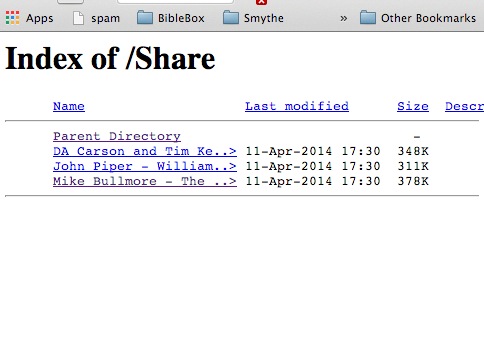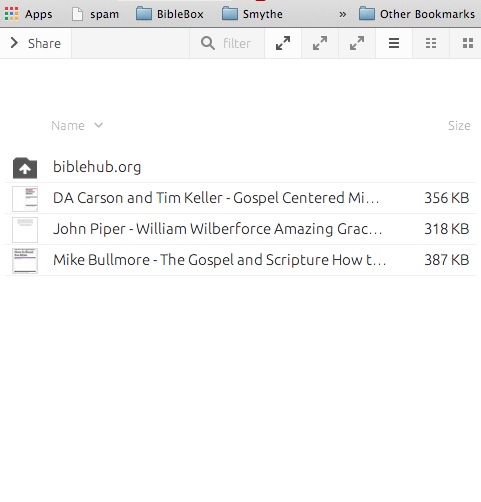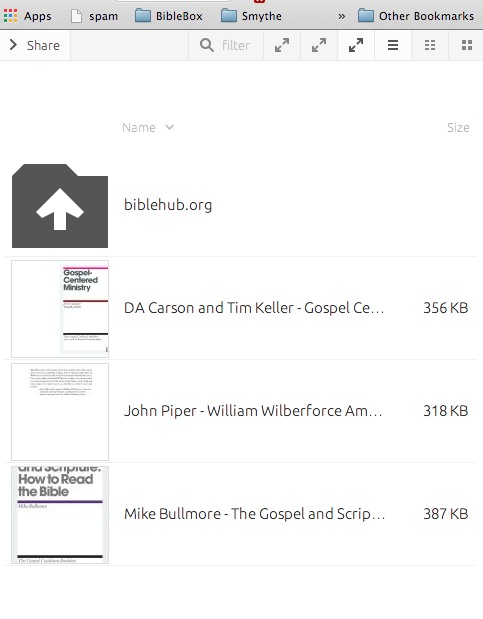File Renaming Software Tip – Try Better File Rename
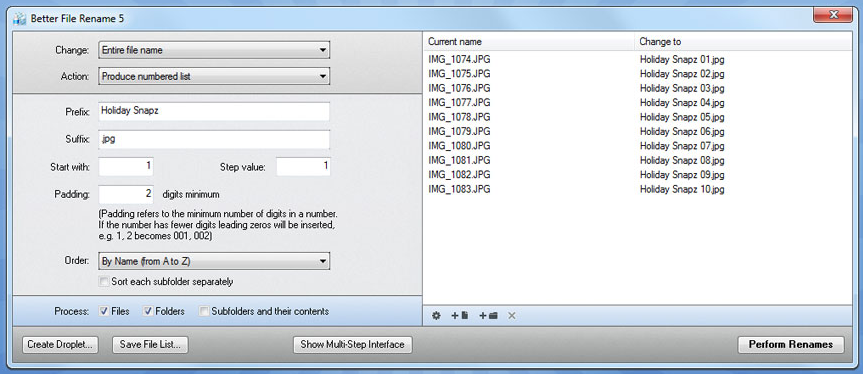
In response to a BibleBoxer’s question regarding software useful for renaming and retagging files, here’s a helpful tip from Ed who recommended a really nice looking software app called Better File Rename (Windows, OS X) .
There is a free trial and the full software suite is available to a Single User with “forever” upgrades for only around $60.00.
Thanks to the Better File Rename developers we can offer one BibleBox.org reader a free copy of the software. Simply make a comment below or share a post about the BibleBox or how you use it to go in the random draw. Winner will be contacted by email.
To download a Free Trial of Better File Rename (Windows):
To download a Free Trial of A Better Finder Rename (OS X):
The inital file renaming question posed:
“Hi. I am dealing with mp3 Scripture files for dozens of (mostly Mexican) languages, organizing them for loading onto BibleBox units, micro-SD cards and mp3-CDs. In an attempt to standardize the protocols I use for file names and ID3 tags to make them user-friendly both to the end users and to Christian workers in multi-lingual settings who may have materials in numerous languages on their phone, I sometimes feel it desireable to modify the original names or tags.
For modifying file names I have found the free Bulk Rename Utility to be a real time-saver. With it I can easily add a prefix, find and replace portions of the name, etc. for all files in a given folder. (For example, I prefer to have all the files start with the 3-letter ISO language code, and I prefer to change the English book abbreviations to Spanish.) HOWEVER, Iꞌm wondering if anyone could recommend a similar program for modifying tags. I currently use Mp3Tag (v.2.59a) for which I have to manually change each entry.
I am using the “artist” field for the language name. So if, for example, I decide to change the name from “Triqui_de_Copala” to “Triqui_de_Copala-trc” (adding the ISO code) I have to type out the first one, then copy it and paste it 259 times (for a full NT). Itꞌs not hard, just tedious. Then imagine if, as I get more feedback, I determine it would be good to modify a naming protocol, that could affect the files for dozens of different audio NTs we are making use of. You can see how much a hassle that can be. So Iꞌm looking for a program for which I could quickly change the tags for groups of files at a time. Thanks for any tips.”
Here is Ed’s response:
“I too have found it necessary to do massive file renaming, some of it fairly complex. The best app I have found to do this is “A Better Finder Rename” (the Windows version is called “Better File Rename”). It is incredibly flexible and easy to use, and has never failed to enable me to quickly rename a massive amount of files in a user-friendly manner. That even includes multi-step renaming, tag-based renaming, you can even use regular expressions (GREP) to set up renaming formulas (which can be incredibly useful for setting up a renaming procedure that handles varied input), and —something that is important for the situation you describe— you can save pre-set custom rename procedures as a kind of “app-let” to use over and over again.
When I discovered the usefulness, friendliness, power and reliability of this app, I purchased the “forever license” (never again any upgrade expense) and have always been glad I did because this app has never failed to be any less than what I’ve needed. That was back in 2004, and I’d still say it’s one of the best apps ever.
There are many other renaming tools available, and at $20 this one is probably the most expensive, but it has been super reliable and gives me all the ways to handle renames that I’ve ever needed (or imagined). The developer has a long history of pushing out updates every 3 weeks or so, so this is more actively supported than most products.”