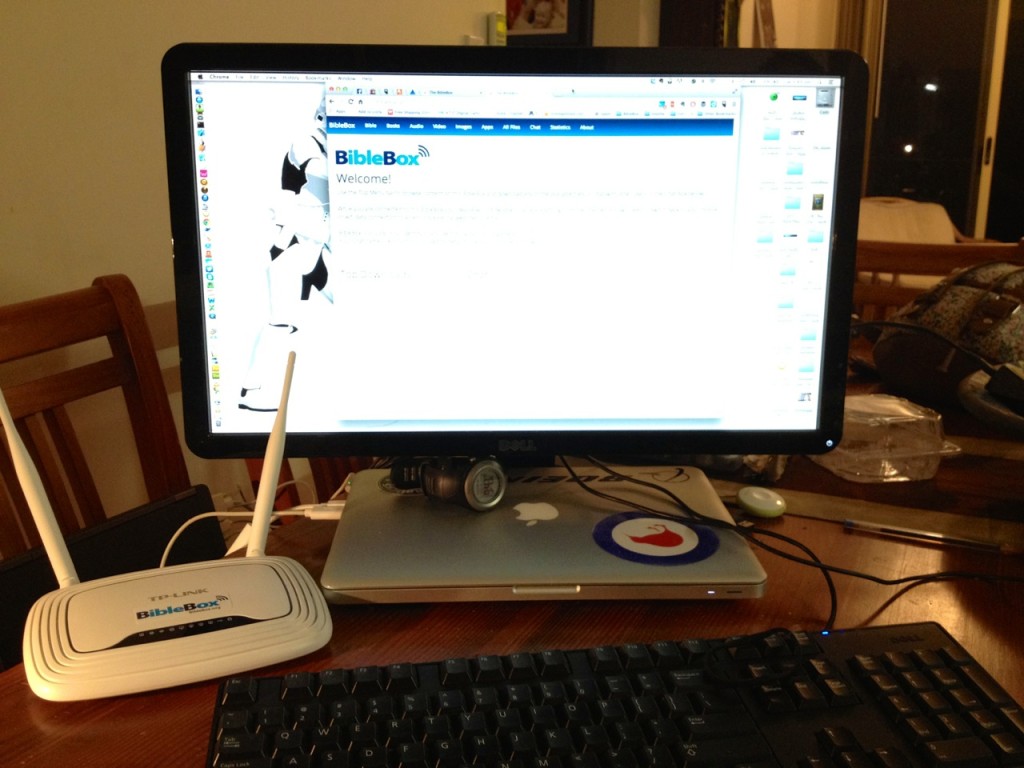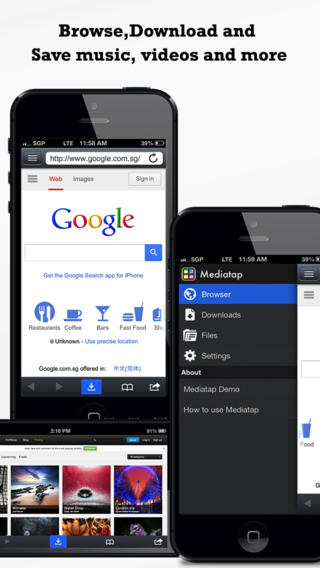by Campbell Smythe | Mar 24, 2015 | BibleBox
John Edmiston at Cybermissions is leading a Mobile Ministry online course.
Next course commences Tuesday, June 9th 2015
The course is delivered using Moodle and is self paced. However to fully maximise your experience Id suggest engaging with the topics within the timeframe so you can participate in online discussions around the topics and connect with others doing the course. (more…)
by Campbell Smythe | Nov 29, 2014 | BibleBox
Thanks to some work by BibleBoxer Peter Brassington, the BibleBox is now available to run on jailbroken Android devices.
The BibleBox is based on open licensed software from Piratebox and Librarybox projects and Peter has based the Android version of BibleBox from Piratebox Android.
Now a user with a jailbroken Android device can install Android BibleBox and share files from their device in the same way they would share them from a portable wifi router. Their device acts as a hotspot sharing BibleBox files on the device or SD card.
Peter has set out easy to follow instructions on Box.com here: https://app.box.com/s/dcm7stkfsekfol48a9oo
Android BibleBox Logos
The following Android BibleBox logos below are ones I created which could be used to customise this BibleBox version but you can easily create your own to suit your ministry. Right-click to Save them to your computer then follow Peter’s instructions to place them in the correct folder.


right click – save as

PirateBox for Android by fun2code is Open Source. fun2code also developed PAW server which we used for mobile filesharing on Android phones before Estante came out from MAF-LT.
Source code is available at GitHub: https://github.com/joschi70/AndroidPirateBox
by Campbell Smythe | Sep 22, 2014 | BibleBox
Here are a selection of BibleBox logos which you can use on your BibleBox or support resources.
Feel free to download and use any of these images.
by Campbell Smythe | Aug 5, 2014 | BibleBox
Mission Aviation Fellowship (MAF) are well known as a mission organisation supporting remote people groups by providing subsidised aviation services. In Arnhem Land, NT, Australia they not only provide aviation services but also Technology services to isolated people.
Peter Higham heads up this increasingly popular Christian ministry based in Gove alongside the pilots and aviation engineers at the MAF headquarters there. Recently supporter funding has meant that 20 BibleBox kits have been funded and will be provided to families in order to share digital Bible resources to users of wifi enabled phones, tablets and computers.
As part of the project Peter asked me to trial installing the BibleBox onto a TP-Link TL-842ND. (below)
This installation and setup was painless and as easy as installing on the smaller pocket-sized TP MR3040.

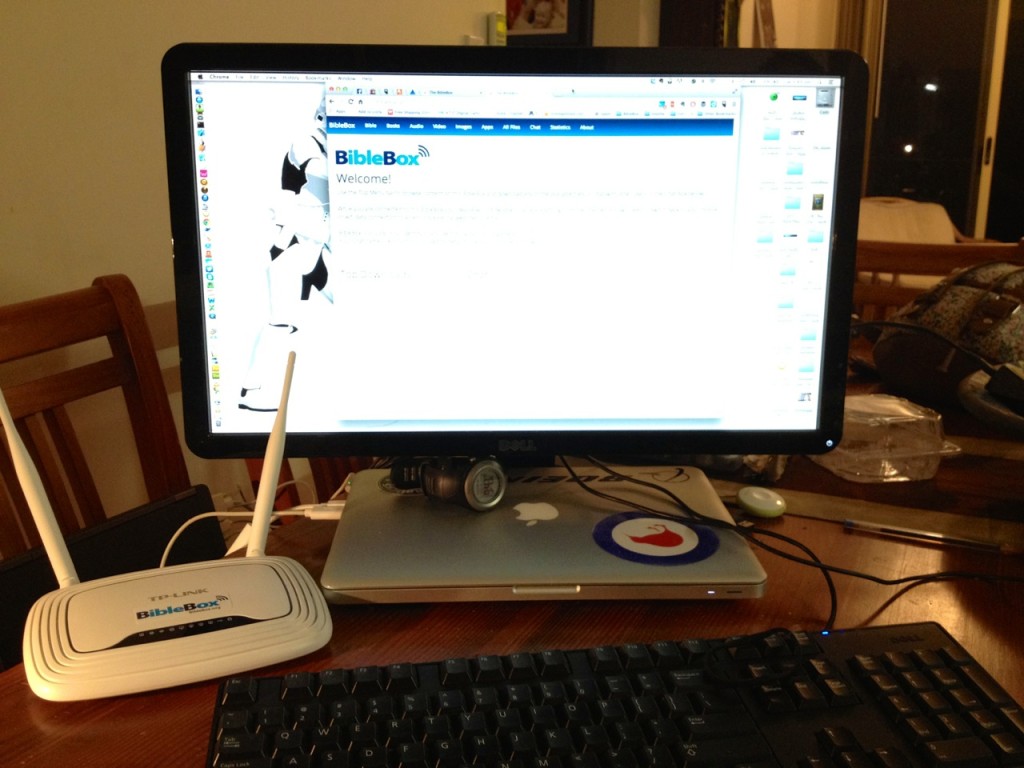



Knowing how easy and how well this is Ill be including the files and instructions for any others to follow.
Link to Amazon details for TP Link TL-WR842nd
Openwrt firmware for TP Link TL-WR842ND – openwrt-ar71xx-generic-tl-wr842n-v2-squashfs-factory.bin
by Campbell Smythe | Jun 18, 2014 | BibleBox
One of the things you might have noticed with the BibleBox is that using Safari on iOS you havent able to save audio or video files to your device. Androids browser makes this easy with a long press on the file link, then saving to a location on your device.
There is a free browser available for iOS in the app store which now makes saving media files possible on an Apple device!
Mediatap browser lets you save any kind of file – audio, video, pdf – so for BibleBox users on iOS devices its a great solution to be able to download not just view those media files.
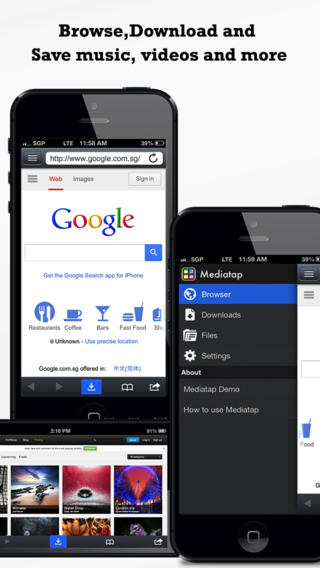
Mediatap functions:
- A dedicated “download all” button which displays the number of downloadable files classified as videos, audio, images or documents. Selecting an option will automatically download all the files.
- Long-press a single file to download
- Streaming and caching video clips
- Pause and resume downloads
- Unlimited downloads
- Downloaded files using the download all button are automatically organised by file types as “Videos”, “Audio”, “Images”, and “Documents” in the file manager
- Organize files by creating and moving folders
- Easy to delete multiple files
- Select and move multiple files at once
- Easy to rename and search a file
- Create and manage bookmarks for easy browsing
- Open file to other apps or upload to dropbox
- Send file as e-mail attachment( maximum file size of 15mb )
- Export photos and videos to camera roll