by Campbell Smythe | May 17, 2014 | BibleBox
Good friend of the BIbleBox, Gama Astivia, has set up his own BibleBox and demonstrated it at a recent Digital Bible conference in Mexico. Now he is preparing more BibleBoxes in Spanish for use by other church workers in Mexico.
BibleBox in Spanish
Along with introducing the BibleBox to around 40 pastors and church workers, Gama has translated the BibleBox presentation and the web interface for the USB into Spanish! This is a great example of how a community can contribute to share the cross and reach more with the Good News of Jesus Christ.
Here is a link to a PDF presentation of the BibleBox in Spanish.
In the Gallery below are some images of the BibleBox presentation in Mexico which were sent to me by Gama.
by Campbell Smythe | Apr 26, 2014 | BibleBox
I had a comment on using a BibleBox in a restricted access country. The person was pleased to see that the BibleBox label was simply a sticker so it could be removed if necessary.
It prompted me to write a short “How to” on what you can do to totally remove “Bible” from the device if you needed to.
External – simply remove the sticker
Internal – you’ll need to change the wifi SSID, Web HTML text, logo image and Hostname.
You’ll also need to modify the Chatbox text (how to do that is here…)
Remember the BibleBox will still make files available on wifi if it is in a small bag or pouch. Many times when I am out I have the BibleBox turned on and in a pocket of my laptop bag.
Another option is to go Ninja style and put your BibleBox in a small camera or hard drive case such as the one shown below.
Changing the BibleBox webpage Logo
To change the logo seen on the BibleBox webpages, create a new .PNG image 280 x 60 pixels in size called logo_biblebox-320×69.png. Once you’ve created it save it onto your BibleBox USB drive in the folder – Content>img replacing the original logo. If you want to keep a backup of the original BibleBox logo better do that before overwriting with your new one.
Changing the HTML BibleBox webpage text
To remove any BibleBox references in the webpages, simply open each page in a text or html editor and make the necessary changes.
Change the name of the BibleBox SSID
The default name for the BibleBox wifi network is “BibleBox files”. To change this to something else, on the USB open the Config folder and the file – ssid.txt. Modify the content of this file to your desired SSID name, insert the USB back in the BibleBox device and restart.
Changing the Hostname from BibleBox.lan to something else
To change the Hostname – the address seen in the URL or address bar on your wifi device – modify the content of the text file called hostname.txt and system_hostname.txt. If you open these files (found on the USB in the Config folder) you will see BibleBox.lan, simply change this and save the text files. Once you restart the BibleBox your changes will be actioned.
Changing the Chatbox text from BibleBox to something else
Using Terminal (Mac) or PuTTY (PC) app:
- connect your BibleBox to your computer
- make sure your computer has IP address 192.168.1.2
- use Terminal or PuTTY ssh into BibleBox ssh root@192.168.1.1 plus your BibleBox password
- change the directory to the location of the chatbox file you want to modify, type: cd /opt/piratebox/conf
- to modify the initial chat box content txt file type –
vi chat_init.txt
- press i to go into edit mode
- make your edit
- press Esc to go back to command mode
- type :w to save your edit, press enter/return key
- type :q, then press enter/return to quit editing
- Restart the BibleBox to apply the changes
by Campbell Smythe | Apr 13, 2014 | BibleBox
After Cyclone Ita passed through Cairns last night there was some damage. Fortunately not a lot, but one of the consequences was losing power at church.
No electricty = unplugged music team, no microphones, no powerpoint slides. (more…)
by Campbell Smythe | Apr 11, 2014 | BibleBox
After having a conversation with Allan Carrington I usually have a mountain of resources and ideas to continue to work through. I reall love his vision and passion for learning development and the ways that different technologies can support that.
 We’ve just been talking about the BibleBox and how it could be used to deliver e-Learning packages. Learning packages could range from a university class, to a school, to an isolated college in Indonesia or Burma. packages could be educational, biblical, Health or Community Development related – or all of these in one single Moodle install.
We’ve just been talking about the BibleBox and how it could be used to deliver e-Learning packages. Learning packages could range from a university class, to a school, to an isolated college in Indonesia or Burma. packages could be educational, biblical, Health or Community Development related – or all of these in one single Moodle install.
One of the ideas Allan has given me is to get a Moodle site running from the BibleBox. Moodle is an eLearning platform (opensource) which is used by thousands of students around the world. We also talked about Articulate Storyline and Studio 13 packages. I know these will work as they are webbrowser based objects.
The tricky one will be Moodle. It looks like it’s possible to install LAMP on OpenWRT – but Cyclone Ita is on its way so we’ll all be chilling out this weekend in Cairns- perfect opportunity to nerd it up.
by Campbell Smythe | Mar 21, 2014 | BibleBox
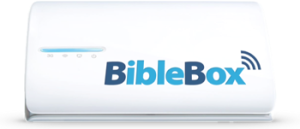 The BibleBox is a portable wifi access point. It has its own battery and you can plug in a specially setup USB stick into it.
The BibleBox is a portable wifi access point. It has its own battery and you can plug in a specially setup USB stick into it.
Once you turn it on, look for the wifi network called “BibleBox files” and join it. After joining the wifi network, open your web browser (IE, Safari, Firefox…) and go to BibleBox.org. (more…)


 We’ve just been talking about the BibleBox and how it could be used to deliver e-Learning packages. Learning packages could range from a university class, to a school, to an isolated college in Indonesia or Burma. packages could be educational, biblical, Health or Community Development related – or all of these in one single Moodle install.
We’ve just been talking about the BibleBox and how it could be used to deliver e-Learning packages. Learning packages could range from a university class, to a school, to an isolated college in Indonesia or Burma. packages could be educational, biblical, Health or Community Development related – or all of these in one single Moodle install.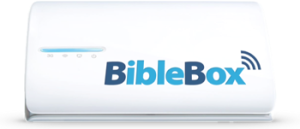 The BibleBox is a portable wifi access point. It has its own battery and you can plug in a specially setup USB stick into it.
The BibleBox is a portable wifi access point. It has its own battery and you can plug in a specially setup USB stick into it.